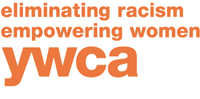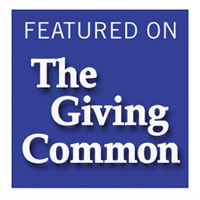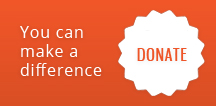Even if you use our Quick Exit button, your visit to our site will stay in your browser history. If you want to delete the history of your site visit, follow instructions below.
For Microsoft Internet Explorer, Mozilla Firefox, or Google Chrome users:
Press CTRL + Shift + DEL to open the clear browsing history window.
(Note: the name of this window will vary. Internet Explorer calls it “Clear Browsing History,” Mozilla calls it “Clear All History” and Chrome call is “Clear Browsing Data.”)
For Safari users:
Click on the “gear” icon , which is located near the top-right side of the browser window. Click the Reset Safari. . . link. Leave everything checked if you want to clear everything out or just keep Clear history check to clear the history. Once your options have been selected click the Reset button.
Alternative Methods
For Internet Explorer users:
Click the “Tools” menu, “Internet Options”, and click the “Delete Files” or “Delete” Button.
For Mozilla Firefox users:
Click the “Tools” menu, “Options,” click the “Privacy” button, and under “History” click the “Clear” or “Clear Now” button.
For Google Chrome users:
Click on the “wrench” icon , which is located near the top-right side of the browser window. Move your mouse over Tools, then select Clear Browsing Data. Select the amount of time you want to delete in your history (options are the past hour, the past day, the past week, the last four weeks, and the beginning of time. You then can select the types of history you want to delete. Choose as many as you like from this list: Clear browsing history, Clear download history, Empty the cache, Delete cookies and other site and plug-in data, Clear saved passwords, and Clear saved Autofill form data.